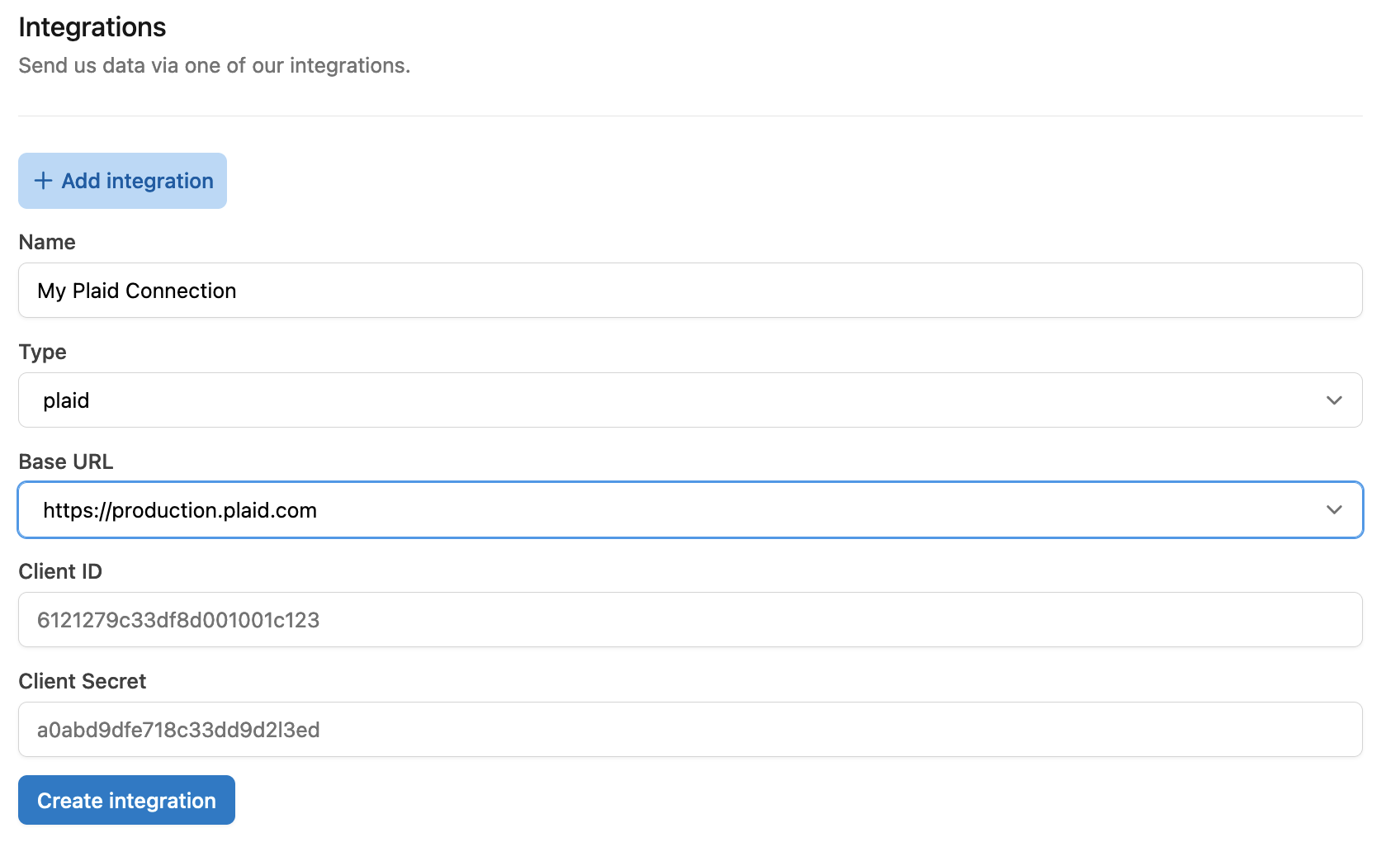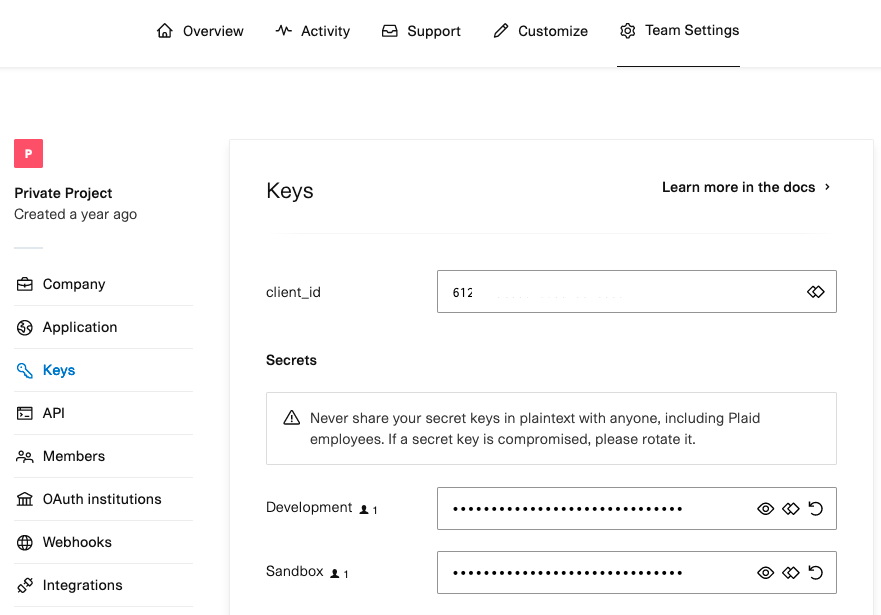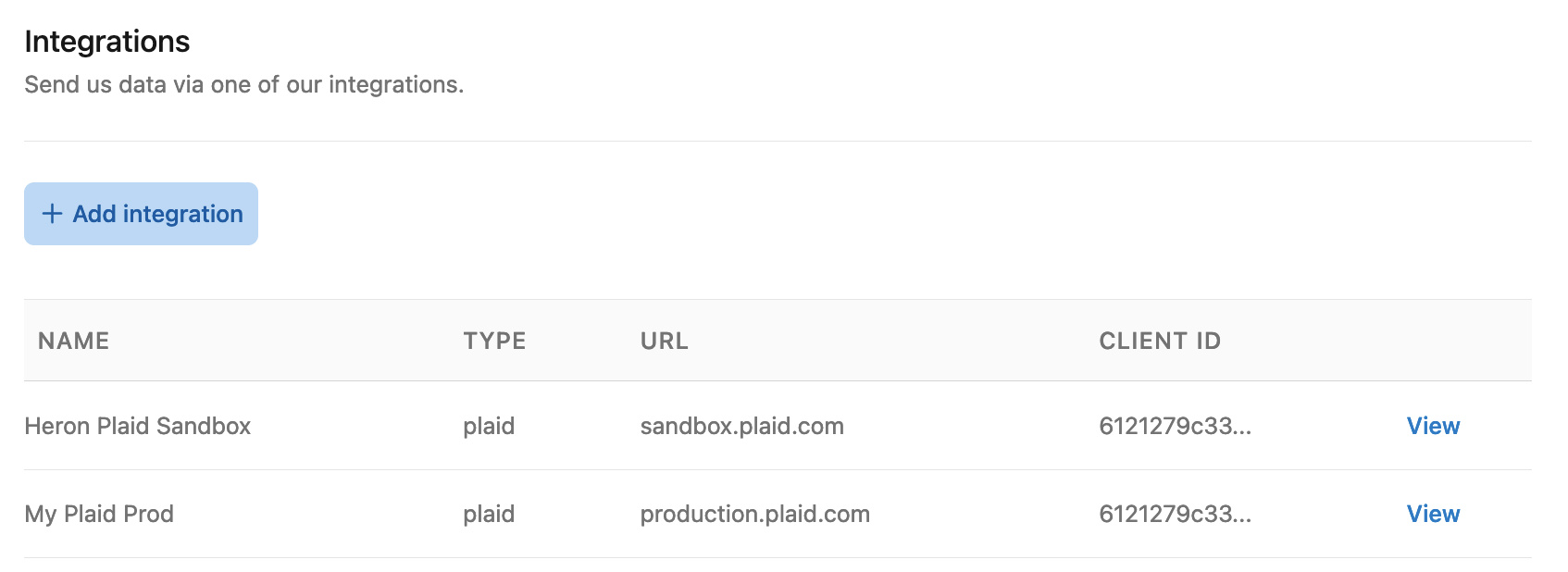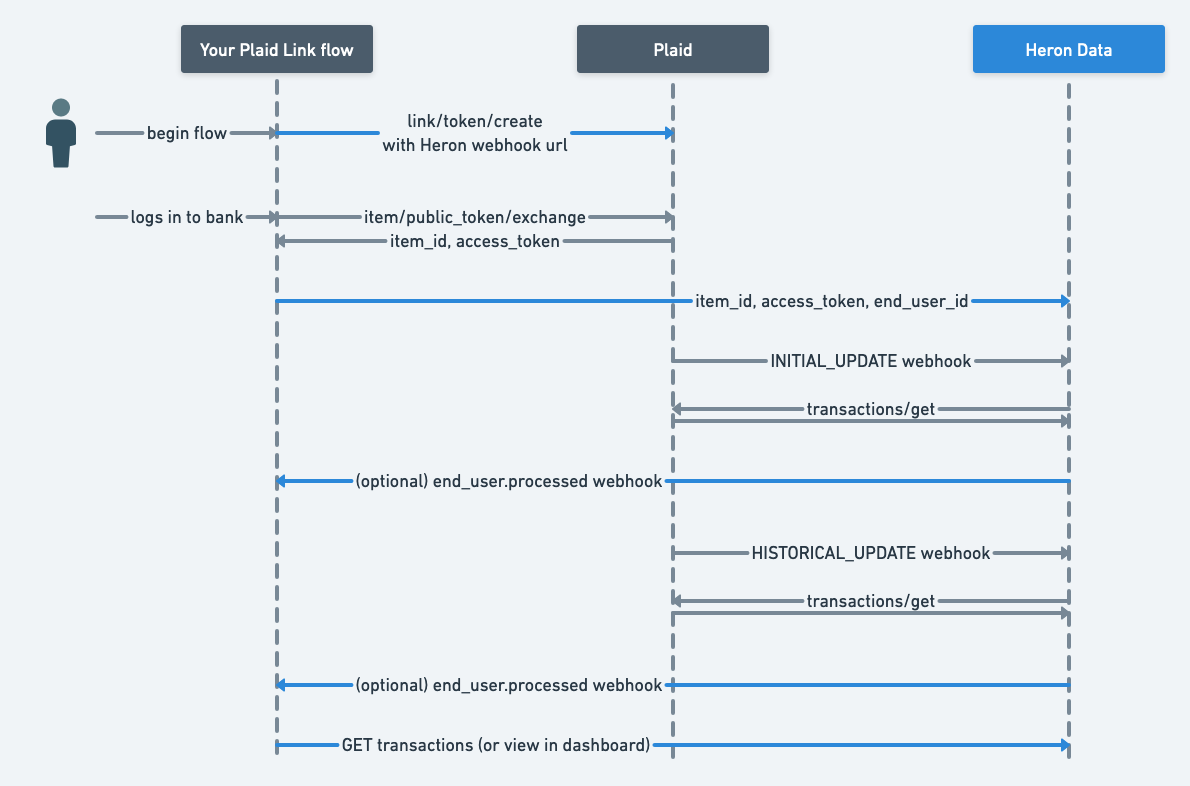Skip to main contentTo integrate with Heron Data using Plaid, you’ll need to configure an integration in the Heron and Plaid Dashboards.
Prerequisites
Before following this guide, you will need:
- Access to dashboard.herondata.io and via your
username and password, and also an api_key to call our API.
- A working Plaid Link implementation including storing
item_ids and access_tokens in your system.
- A unique identifier for each of your customers (which can have many Plaid connections) that you can send to us. We call this the
end_user_id.
Integration steps
-
Log in to dashboard.herondata.io
-
Go to Settings on the sidebar menu then scroll to the Integrations section.
-
Select “Plaid” as an integration type and give your integration a meaningful name.
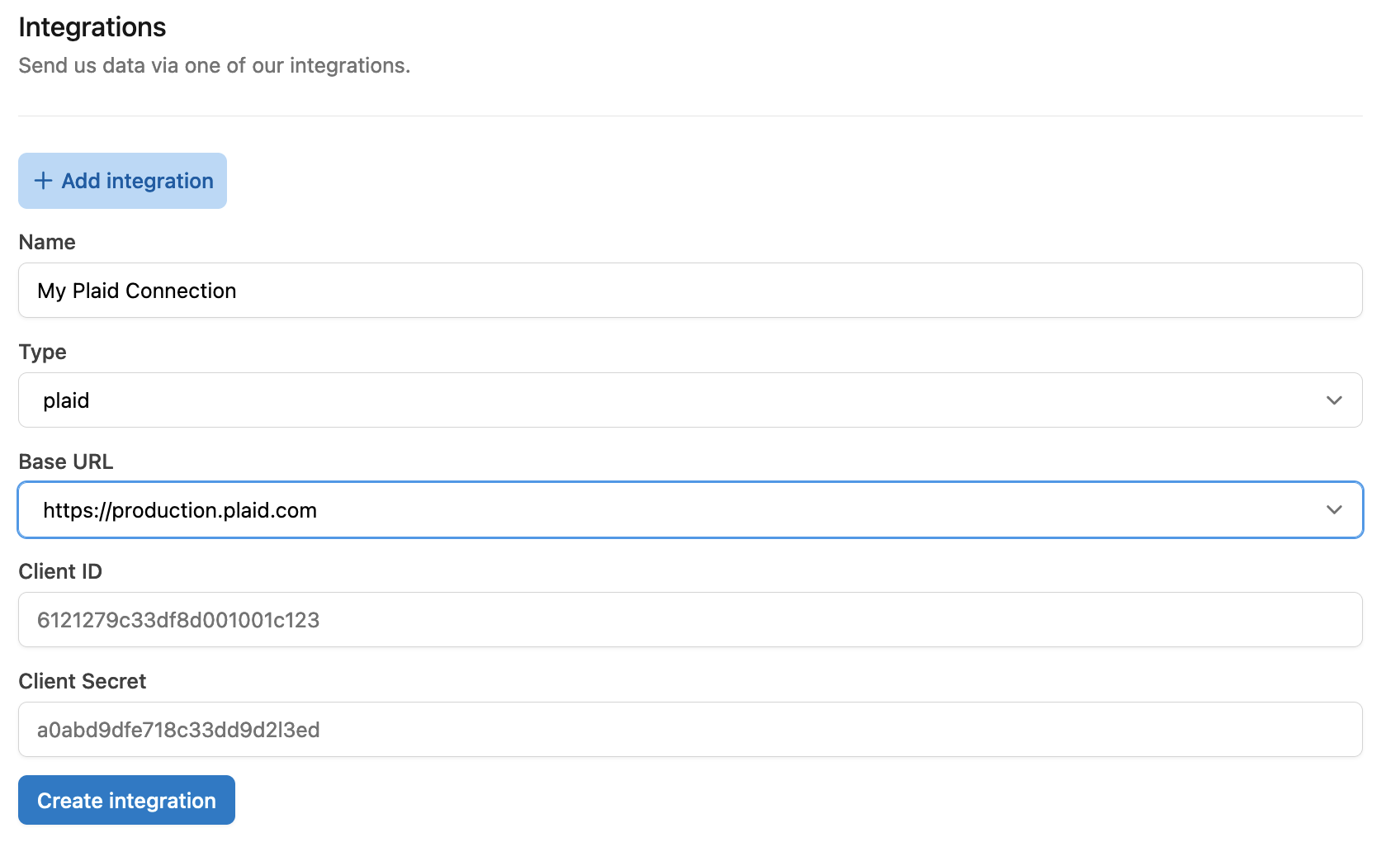
-
Go to your Plaid dashboard (https://dashboard.plaid.com/team/keys) and copy over the
client_id and secret.
:::note
Ensure the secret is for the environment (Development, Sandbox, Production) you intend to use
:::
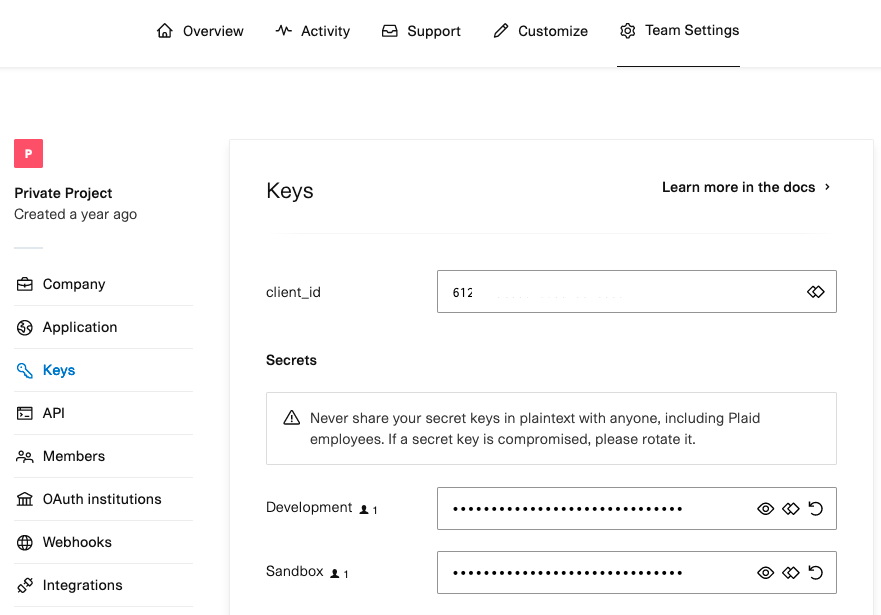
-
Enter the Plaid keys from above into the Heron Dashboard, and then submit the form.
-
Once created you will see your integration in a table. Click View to get the webhook URL and link URL which you will need in the next steps.
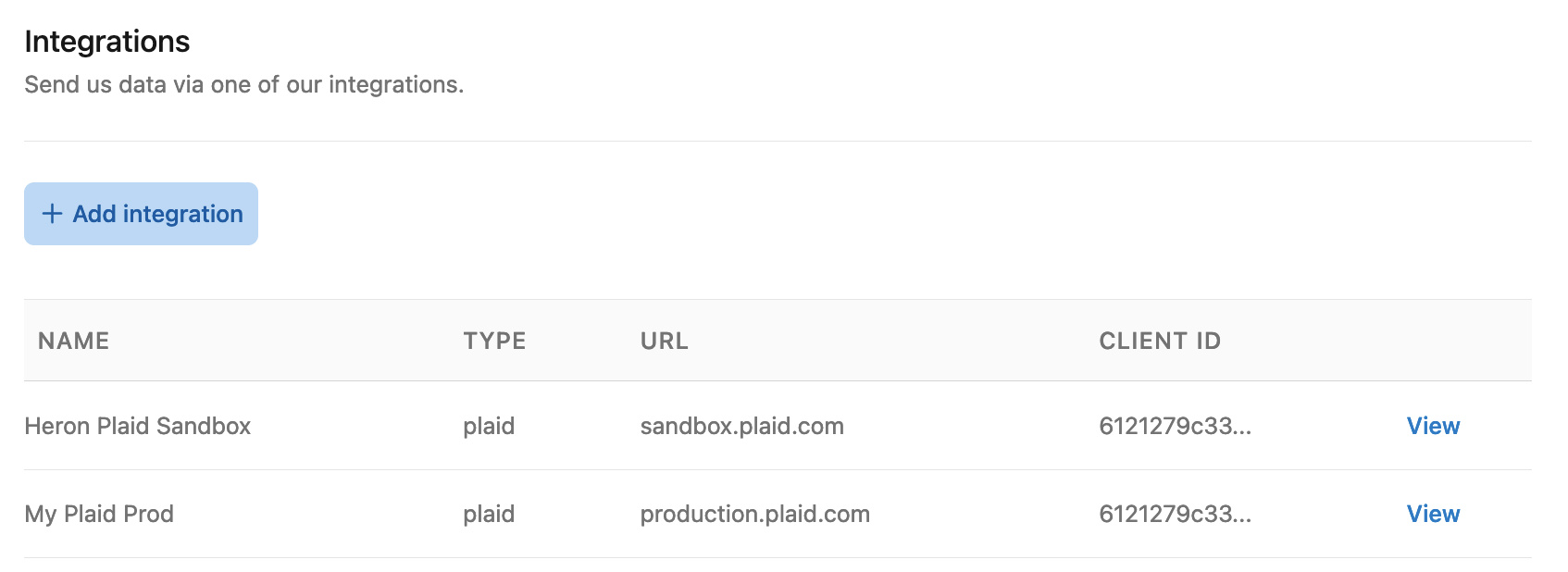
-
In your code, set the
webhook parameter of
/link/token/create
to the webhook URL. (Alternatively, if you want to keep your webhook
handling, forward all Plaid incoming webhooks including headers to the
webhook URL)
-
New Requirement: When creating a link token with the
/link/token/create endpoint, you must now include the transactions.days_requested field to specify the desired historical transaction length. The default is 90 days, but you should now set the transaction.days_requested field to 730 days.
-
In your code, after calling
/item/public_token/exchange
send the resulting Plaid item_id and access_token, along with your
end_user_id as a POST request to the link URL, documented
here.
Final result
This diagram illustrates the final flow of data between your customers, your
Plaid Link flow, Plaid and Heron Data. The blue lines represent the code
changes explained in the previous section.
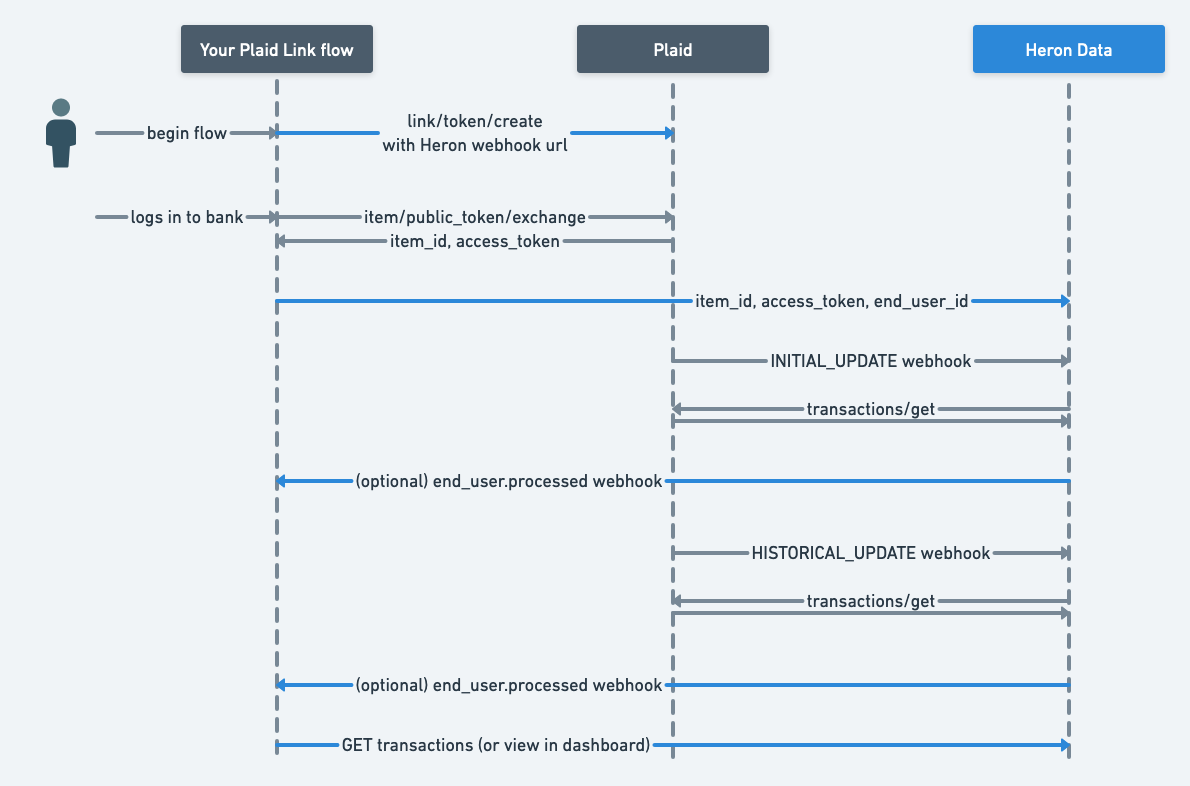 Whenever Plaid has new transactions for this Item, we will retrieve, store and
process them. The incremental transactions will be available to consume via our
API or our dashboard.
Whenever Plaid has new transactions for this Item, we will retrieve, store and
process them. The incremental transactions will be available to consume via our
API or our dashboard.